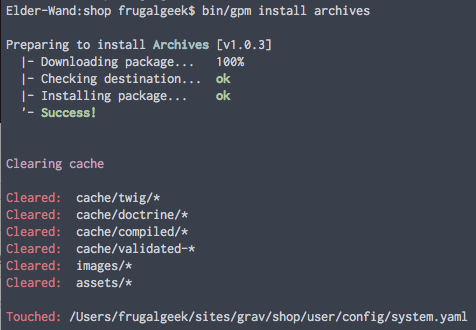|
|
||
|---|---|---|
| .. | ||
| assets | ||
| templates/partials | ||
| vendor | ||
| CHANGELOG.md | ||
| LICENSE | ||
| README.md | ||
| archives.php | ||
| archives.yaml | ||
| blueprints.yaml | ||
| composer.json | ||
| composer.lock | ||
README.md
Grav Archives Plugin
Archives is a Grav plugin that automatically appends a month_year taxonomy to all pages. It then provides a partials\archives.html.twig template which you can include in a blog sidebar, that then is able to create links that will display pages from that month/year. This is a very handy feature to have for blogs.
Installation
Installing the Archives plugin can be done in one of two ways. Our GPM (Grav Package Manager) installation method enables you to quickly and easily install the plugin with a simple terminal command, while the manual method enables you to do so via a zip file.
GPM Installation (Preferred)
The simplest way to install this plugin is via the Grav Package Manager (GPM) through your system's Terminal (also called the command line). From the root of your Grav install type:
bin/gpm install archives
This will install the Archives plugin into your /user/plugins directory within Grav. Its files can be found under /your/site/grav/user/plugins/archives.
Manual Installation
To install this plugin, just download the zip version of this repository and unzip it under /your/site/grav/user/plugins. Then, rename the folder to archives. You can find these files either on GitHub or via GetGrav.org.
You should now have all the plugin files under
/your/site/grav/user/plugins/archives
NOTE: This plugin is a modular component for Grav which requires Grav, the Error and Problems plugins, and a theme to be installed in order to operate.
Usage
The archives plugin comes with some sensible default configuration, that are pretty self-explanatory:
Config Defaults
enabled: true
built_in_css: true
date_display_format: 'F Y'
show_count: true
limit: 12
taxonomy_names:
month: archives_month
year: archives_year
#Defaults
order:
by: date
dir: desc
filters:
category: blog
filter_combinator: and
#New Page-Specific Configurations
page_specific_config:
- route: '/blog'
order:
by: date
dir: desc
filters:
page@: '/blog'
filter_combinator: and
If you need to change any value, then the best process is to copy the archives.yaml file into your users/config/plugins/ folder (create it if it doesn't exist), and then modify there. This will override the default settings.
Filter Types
category
The legacy approach is to provide a specific category taxonomy filter, or multiple categories:
filters:
category 'blog-post'
taxonomy@
You can use sophisticated taxonomy filtering with the same mechanism as page taxonomy filtering:
filters:
taxonomy@.tag: photography # taxonomy called tag is set to photography
or:
filters:
taxonomy@: {tag: birds, category: blog} # taxonomy with tag=birds && category=blog
page@
You can reference a specific page's collection via the page@ filter:
filters:
page@: '/blog' # Use the collection defined in the header of `/blog` page
self@
You can also list the current children, without having to search for a taxonomy term by using
filters:
- self@ # use the children defined in the current page
Template Override
Something you might want to do is to override the look and feel of the archives, and with Grav it is super easy.
Copy the template file templates/partials/archives.html.twig into the templates/partials folder of your custom theme, and that is it.
/your/site/grav/user/themes/custom-theme/templates/partials/archives.html.twig
You can now edit the override and tweak it however you prefer.
Updating
As development for Archives continues, new versions may become available that add additional features and functionality, improve compatibility with newer Grav releases, and generally provide a better user experience. Updating Archives is easy, and can be done through Grav's GPM system, as well as manually.
GPM Update (Preferred)
The simplest way to update this plugin is via the Grav Package Manager (GPM). You can do this with this by navigating to the root directory of your Grav install using your system's Terminal (also called command line) and typing the following:
bin/gpm update archives
This command will check your Grav install to see if your Archives plugin is due for an update. If a newer release is found, you will be asked whether or not you wish to update. To continue, type y and hit enter. The plugin will automatically update and clear Grav's cache.
Manual Update
Manually updating Archives is pretty simple. Here is what you will need to do to get this done:
- Delete the
your/site/user/plugins/archivesdirectory. - Downalod the new version of the Archives plugin from either GitHub or GetGrav.org.
- Unzip the zip file in
your/site/user/pluginsand rename the resulting folder toarchives. - Clear the Grav cache. The simplest way to do this is by going to the root Grav directory in terminal and typing
bin/grav clear-cache.
Note: Any changes you have made to any of the files listed under this directory will also be removed and replaced by the new set. Any files located elsewhere (for example a YAML settings file placed in
user/config/plugins) will remain intact.